1. Chú ý :
Bài hướng dẫn này sử dụng hostname network.seohanoi.net với IP 192.168.0.100
2. Cài đặt MySQL 5.0:
Thực hiện tuần tự các lệnh
yum install mysql mysql-server
chkconfig –levels 235 mysqld on
/etc/init.d/mysqld start
Tiếp theo là đặt password cho user root của mysql :
mysqladmin -u root password yourrootsqlpassword
mysqladmin -h server1.example.com -u root password yourrootsqlpassword
3. Cài đặt Apache2 :
Thực hiện tuần tự các lệnh:
yum install httpd
chkconfig –levels 235 httpd on
/etc/init.d/httpd start
Để biết apache hoạt động. Vào trình duyệt gõ : http://192.168.0.100 sẽ thấy default của apache, còn không thấy thì chưa được
Ở CentOS thư mục mặc định là /var/www/html . Config ở /etc/httpd/conf/httpd.conf
4. Cài đặt PHP5:
Thực hiện tuần tự các lệnh
yum install php
/etc/init.d/httpd restart
5. Cài đặt các gói PHP cần thiết:
Thực hiện tuần tự các lệnh
yum search php
yum install php-mysql php-gd php-imap php-ldap php-odbc php-pear php-xml php-xmlrpc
/etc/init.d/httpd restart
6. Cài đặt phpMyAdmin:
On x86_64 systems:
wget http://packages.sw.be/rpmforge-release/rpmforge-release-0.3.6-1.el5.rf.x86_64.rpm
rpm -Uvh rpmforge-release-0.3.6-1.el5.rf.x86_64.rpm
On i386 systems:
wget http://packages.sw.be/rpmforge-release/rpmforge-release-0.3.6-1.el5.rf.i386.rpm
rpm -Uvh rpmforge-release-0.3.6-1.el5.rf.i386.rpm
7. Cài phpmyadmin
yum install phpmyadmin
Vào đây để sửa các thiết lập
vi /etc/httpd/conf.d/phpmyadmin.conf
Thêm # vào từ dòng
Sau đó vào:
vi /usr/share/phpmyadmin/config.inc.php
Đổi authentication trong phpMyAdmin từ cookie thành http
Sau đó restart lại apache
/etc/init.d/httpd restart
Sau đó vào http://192.168.0.100/phpmyadmin/ để kiểm tra.
Liên hệ để được tư vấn miễn phí giải pháp:
ITtoday
VP Miền Bắc: Số 47 – Ngõ 207 Xuân Đỉnh – Q.Bắc Từ Liêm – TP.Hà Nội – ĐT: 097 383 6600
VP Miền Nam: 53/21 Đường 18, Khu phố 5, Phường Ninh Chung, Quận Thủ Đức, TP Hồ Chí Minh. – ĐT: 0976.413.635
Email: itotdayvn@gmail.com
Website: www.ittoday.vn