Make sure you view this installation guide from the branch (version) of GitLab that you want to install
Example shown below
Important notes
This guide is long because it covers many cases and includes all commands you need, this is one of the few installation scripts that actually works out of the box.
Remember read documents for hardware and operating system requirements because this installation guide was created for and tested on Debian/Ubuntu operating systems.
The following steps have been known to work. Please use caution when you deviate from this guide. Make sure you don’t violate any assumptions GitLab makes about its environment. For example many people run into permission problems because they changed the location of directories or run services as the wrong user.
Overview
The GitLab installation consists of setting up the following components:
Packages / Dependencies
1. Ruby
2. System
3. Users
4. Database
5. GitLab
6. Nginx
1. Packages / Dependencies
sudo is not installed on Debian by default. Make sure your system is up-to-date and install it.
| # run as root!
apt-get update -y apt-get upgrade -y apt-get install sudo -y |
| # Install vim and set as default editor
sudo apt-get install -y vim sudo update-alternatives –set editor /usr/bin/vim.basic |
Install the required packages (needed to compile Ruby and native extensions to Ruby gems):
| sudo apt-get install -y build-essential zlib1g-dev libyaml-dev libssl-dev libgdbm-dev libreadline-dev libncurses5-dev libffi-dev curl openssh-server redis-server checkinstall libxml2-dev libxslt-dev libcurl4-openssl-dev libicu-dev logrotate |
Make sure you have the right version of Python installed.
|
Note: In order to receive mail notifications, make sure to install a mail server. By default, Debian is shipped with exim4 whereas Ubuntu does not ship with one. The recommended mail server is postfix and you can install it with:
| sudo apt-get install -y postfix |
Then select ‘Internet Site’ and press enter to confirm the hostname.
2. Ruby
The use of ruby version managers such as RVM, rbenv or chruby with GitLab in production frequently leads to hard to diagnose problems
Remove the old Ruby 1.8 if present
| sudo apt-get remove ruby1.8 |
Download Ruby and compile it:
| mkdir /tmp/ruby && cd /tmp/ruby
curl –progress ftp://ftp.ruby-lang.org/pub/ruby/2.0/ruby-2.0.0-p353.tar.gz | tar xz cd ruby-2.0.0-p353 ./configure –disable-install-rdoc make sudo make install |
Install the Bundler Gem:
| sudo gem install bundler –no-ri –no-rdo |
3. System Users
Create a git user for Gitlab:
| sudo adduser –disabled-login –gecos ‘GitLab’ git |
4. GitLab shell
GitLab Shell is an ssh access and repository management software developed specially for GitLab.
|
5. Database
To setup the MySQL/PostgreSQL database and dependencies please see doc/install/databases.md.
6. GitLab
| # We’ll install GitLab into home directory of the user “git” cd /home/git |
Clone the Source
| # Clone GitLab repository
sudo -u git -H git clone https://gitlab.com/gitlab-org/gitlab-ce.git -b 6-8-stable gitlab # Go to gitlab dir cd /home/git/gitlab |
Configure it
| cd /home/git/gitlab
# Copy the example GitLab config sudo -u git -H cp config/gitlab.yml.example config/gitlab.yml # Make sure to change “localhost” to the fully-qualified domain name of your # host serving GitLab where necessary # # If you installed Git from source, change the git bin_path to /usr/local/bin/git sudo -u git -H editor config/gitlab.yml # Make sure GitLab can write to the log/ and tmp/ directories sudo chown -R git log/ sudo chown -R git tmp/ sudo chmod -R u+rwX log/ sudo chmod -R u+rwX tmp/ # Create directory for satellites sudo -u git -H mkdir /home/git/gitlab-satellites sudo chmod u+rwx,g+rx,o-rwx /home/git/gitlab-satellites # Make sure GitLab can write to the tmp/pids/ and tmp/sockets/ directories sudo chmod -R u+rwX tmp/pids/ sudo chmod -R u+rwX tmp/sockets/ # Make sure GitLab can write to the public/uploads/ directory sudo chmod -R u+rwX public/uploads # Copy the example Unicorn config sudo -u git -H cp config/unicorn.rb.example config/unicorn.rb # Enable cluster mode if you expect to have a high load instance # Ex. change amount of workers to 3 for 2GB RAM server sudo -u git -H editor config/unicorn.rb # Copy the example Rack attack config sudo -u git -H cp config/initializers/rack_attack.rb.example config/initializers/rack_attack.rb # Configure Git global settings for git user, useful when editing via web # Edit user.email according to what is set in gitlab.yml sudo -u git -H git config –global user.name “GitLab” sudo -u git -H git config –global user.email “gitlab@localhost” sudo -u git -H git config –global core.autocrlf input |
Important Note: Make sure to edit both gitlab.yml and unicorn.rb to match your setup.
Configure GitLab DB settings
|
Install Gems
|
Initialize Database and Activate Advanced Features
|
Install Init Script
Download the init script (will be /etc/init.d/gitlab):
|
Make GitLab start on boot:
| sudo update-rc.d gitlab defaults 21 |
Check Application Status
Check if GitLab and its environment are configured correctly:
| sudo -u git -H bundle exec rake gitlab:env:info RAILS_ENV=production |
Start Your GitLab Instance
| sudo service gitlab start
# or sudo /etc/init.d/gitlab restart |
Double-check Application Status
To make sure you didn’t miss anything run a more thorough check with:
| sudo -u git -H bundle exec rake gitlab:check RAILS_ENV=production |
7. Nginx
Note: Nginx is the officially supported web server for GitLab. If you cannot or do not want to use Nginx as your web server, have a look at the GitLab recipes.
Installation
| sudo apt-get install -y nginx |
Site Configuration
Download an example site config:
| sudo cp lib/support/nginx/gitlab /etc/nginx/sites-available/gitlab
sudo ln -s /etc/nginx/sites-available/gitlab /etc/nginx/sites-enabled/gitlab |
Make sure to edit the config file to match your setup:
| # Change YOUR_SERVER_FQDN to the fully-qualified
# domain name of your host serving GitLab. sudo editor /etc/nginx/sites-available/gitlab |
Restart
| sudo service nginx restart |
Important Note: Please go over to your profile page and immediately change the password, so nobody can access your GitLab by using this login information later on.
Advanced Setup Tips
Custom Redis Connection
If you’d like Resque to connect to a Redis server on a non-standard port or on a different host, you can configure its connection string via the config/resque.yml file.
|
Custom SSH Connection
If you are running SSH on a non-standard port, you must change the gitlab user’s SSH config.
| # Add to /home/git/.ssh/config
host localhost # Give your setup a name (here: override localhost) user git # Your remote git user port 2222 # Your port number hostname 127.0.0.1; # Your server name or IP |
You also need to change the corresponding options (e.g. ssh_user, ssh_host, admin_uri) in the config\gitlab.yml file.
LDAP authentication
You can configure LDAP authentication in config/gitlab.yml. Please restart GitLab after editing this file.
Using Custom Omniauth Providers
GitLab uses Omniauth for authentication and already ships with a few providers preinstalled (e.g. LDAP, GitHub, Twitter). But sometimes that is not enough and you need to integrate with other authentication solutions. For these cases you can use the Omniauth provider.
Steps
These steps are fairly general and you will need to figure out the exact details from the Omniauth provider’s documentation.
- Stop GitLab sudo service gitlab stop
- Add provider specific configuration options to your config/gitlab.yml (you can use the auth providers section of the example config as a reference)
- Add the gem to your Gemfile gem “omniauth-your-auth-provider”
- If you’re using MySQL, install the new Omniauth provider gem by running the following command: sudo -u git -H bundle install –without development test postgres –path vendor/bundle –no-deployment
- If you’re using PostgreSQL, install the new Omniauth provider gem by running the following command: sudo -u git -H bundle install –without development test mysql –path vendor/bundle –no-deployment ( These are the same commands you used in the Install Gems section with –path vendor/bundle –no-deployment instead of –deployment).
- Start GitLab sudo service gitlab start
Examples
If you have successfully set up a provider that is not shipped with GitLab itself, please let us know. You can help others by reporting successful configurations and probably share a few insights or provide warnings for common errors or pitfalls by sharing your experience in the public Wiki. While we can’t officially support every possible auth mechanism out there, we’d like to at least help those with special needs.
(Credit by: github.com)