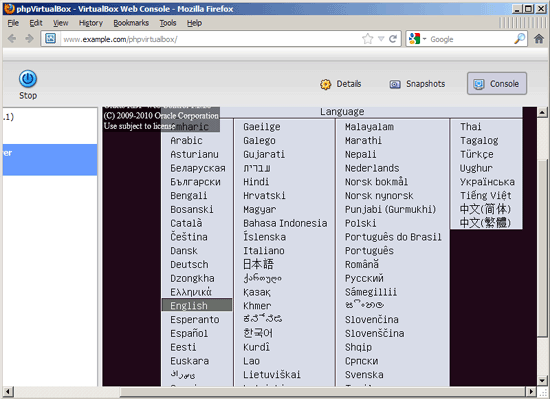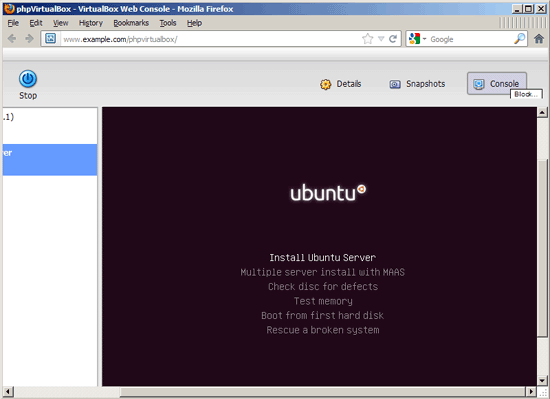Phpvirtualbox is a web-based VirtualBox front-end written in PHP that allows you to access and control remote VirtualBox instances and it tries to resemble the VirtualBox GUI as much as possible to make work with it as easy as possible. It is a nice replacement for the VirtualBox GUI if you run VirtualBox in headless servers (like in the tutorial VBoxHeadless – Running Virtual Machines With VirtualBox 4.1 On A Headless Ubuntu 12.04 Server). This tutorial explains how to install phpvirtualbox on an Ubuntu 12.04 server to manage a locally installed, headless VirtualBox.

1 Preliminary Note
I’m assuming that a headless VirtualBox is already installed on the local Ubuntu 12.04 server, e.g. as described in the tutorial VBoxHeadless – Running Virtual Machines With VirtualBox 4.1 On A Headless Ubuntu 12.04 Server.
I’m running all the steps in this tutorial with root privileges, so make sure you’re logged in as root:
2 Installing phpvirtualbox
First create a system user called vbox and add it to the vboxusers group:
Create a password for the vbox user:
Create the file /etc/default/virtualbox and put the line VBOXWEB_USER=vbox in it (so that the VirtualBox SOAP API which is called vboxwebsrv runs as the user vbox):
VBOXWEB_USER=vbox
Next create the system startup links for vboxwebsrv and start it:
We need a web server with PHP support to serve phpvirtualbox – I’m using Apache2 here. Install Apache2 and PHP5 as follows:
Restart Apache2:
I want to serve phpvirtualbox from Apache’s default virtual host with the document root /var/www (I will install it in /var/www/phpvirtualbox) – if you have a different document root, you must adjust the following steps:
Unzip phpvirtualbox and rename the phpvirtualbox-4.1-7 to phpvirtualbox for ease of use:
Next go to the /var/www/phpvirtualbox/ directory…
… and create the file config.php by copying it from config.php-example:
Open config.php and fill in the password you created earlier for the vbox system user:
[…]/* Username / Password for system user that runs VirtualBox */
var $username = ‘vbox’;
var $password = ‘secret’;
[…]That’s it already – you can now open a browser and access phpvirtualbox as follows:
http://www.example.com/phpvirtualbox/
The default username is admin, the password is admin as well:
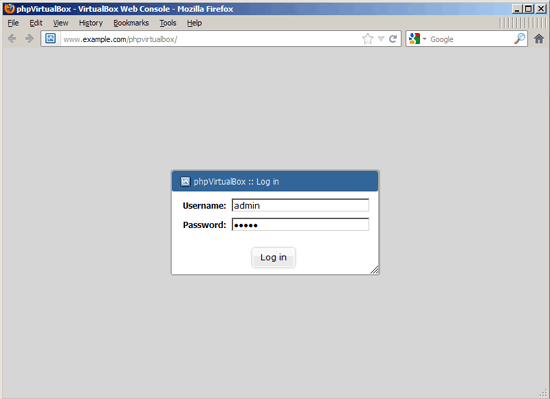
This is how phpvirtualbox looks – much like the native VirtualBox GUI:
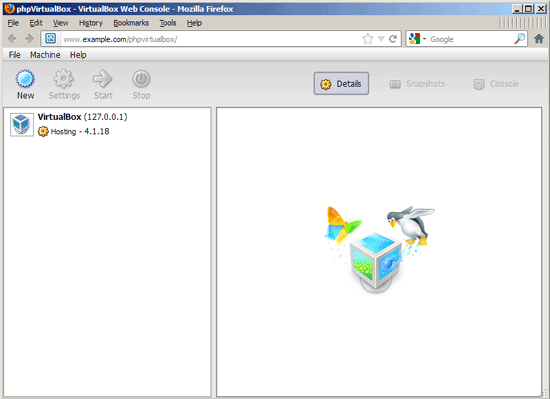
The first thing you should do is change the admin password. Go to File > Change Password:
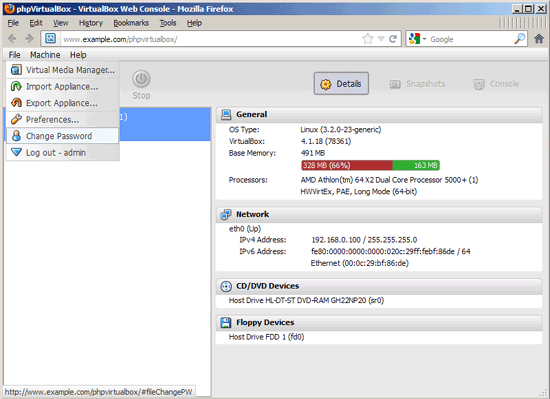
Type in the old password and specify a new one:
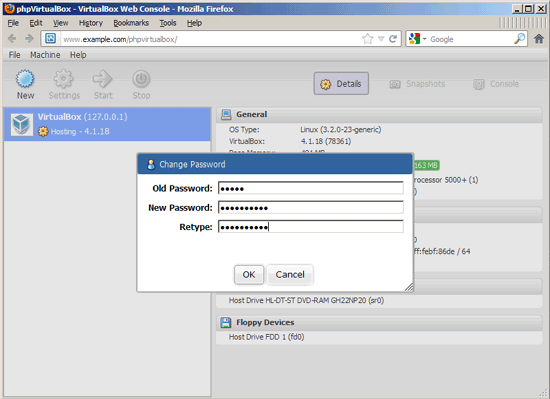
If you know the native VirtualBox GUI, it’s now very easy to use phpvirtualbox. For example, if you want to create a new virtual machine, you have the same wizard as you have in the VirtualBox GUI:
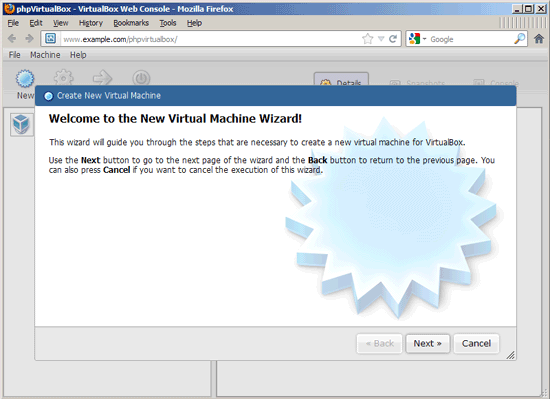
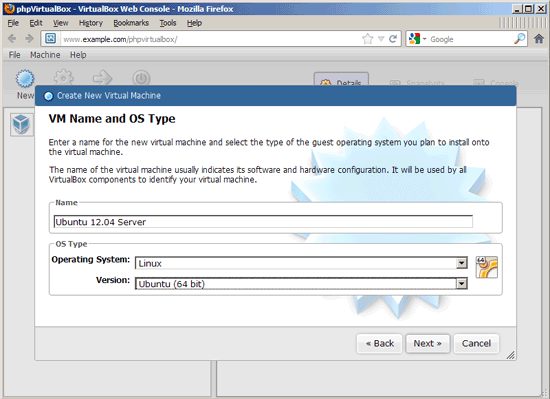
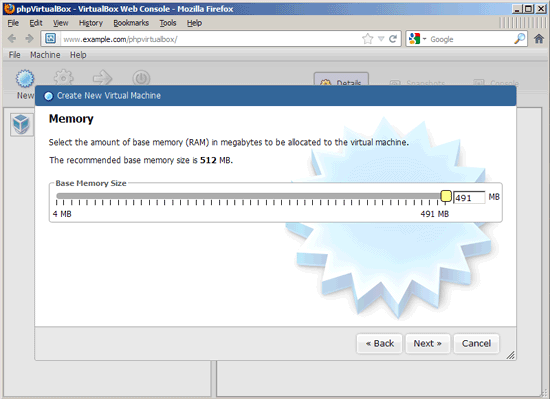
(I’m leaving a few sceenshots out so you don’t feel bored…)
In the end you have a new VM. Click on the Start button to run that VM:
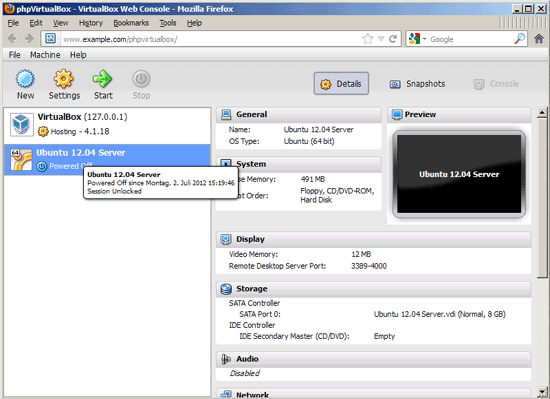
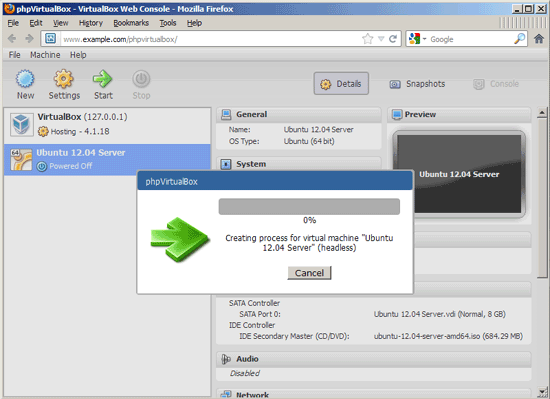
Even though phpvirtualbox is a web front-end, you still get the VM console that you know from the VirtualBox GUI – pretty cool: